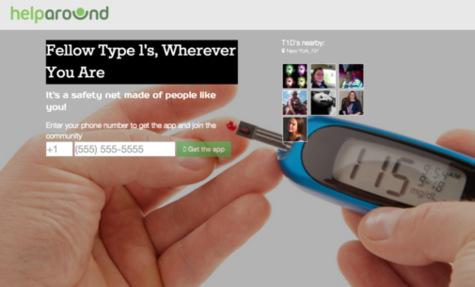Believe it or not, even the foolproof Mac has issues. Has your computer failed to charge when the MagSafe power adapter is plugged into your computer and a power source? What do you do when your apple computer is not charging? Before heading to the frustrating confusion and long lines at the Genius Bar, try the following tricks.
Diagnose the problem area
1. Go to System Profiler.
2. Click on “Power” on the left side window pane.
3. Scroll down to the bottom where it says “AC Charger Information” and it will tell you if your Mac is connected and charging. If it says “No” to both while your Mac charger is plugged in, then the issue is your power adapter. If so, read the next section titled Adjust the connector. If it says “Connected: Yes” and “Charging: No” while your power adapter is plugged in, then the issue is your battery. Skip to the section titled Remove the battery.
Adjust the connector
–Flip the connector of the MagSafe Power adapter that attaches to your computer. Sometimes one side has better contact with your Mac than the other side.
–Check that the connector and port is free of debris.
–Make sure the pins in the connector are not stuck. Gently push on the pins with a small tool. If these tips don’t work, read on for more solutions.
Remove the battery
1. Starting with your Mac charger plugged into the computer and connected to a power source, shut down your Mac.
2. Remove the battery.
3. Unplug the MagSafe power adapter.
4. Hold down the power button for 5 seconds and then release.
5. Plug the MagSafe back into the Mac.
6. Don’t put the battery back in yet. Plug the MagSafe in and wait for the green light indicator to turn on.
7. Put the battery back in.
8. Turn on your Mac. If your computer still won’t charge, read on for more tips.
Reset the SMC
1. Shut down your Mac.
2. Plug in your MagSafe Power adapter into your Mac and into a power source.
3. Reset the System Management Controller (SMC) by pressing “shift + control + option + command + power button (hold for 5 seconds)” and then release all the keys at the same time while your Mac is shut down. This will get the battery to charge.
4. Press the power button to turn on your computer.
If you Mac still will not charge…
What if you cannot fix it yourself–no matter how many times you bang your computer out of frustration? Instead of wasting time searching for IT forums on the internet or facing long lines at the Genius Bar, contact TalkLocal to find the best IT service provider to solve your problem. Simply fill out a short service request on TalkLocal’s website to talk to a high quality local computer repair shop in minutes!