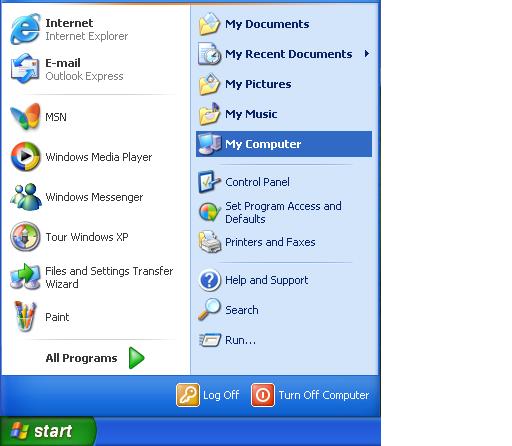Macs are seen as one of the most user-friendly computers in the world. The user interface has made for simple ways to perform actions that can be complex on a Windows system. Connecting a Mac computer to another is simple and can be done in minutes without the need of Ethernet cables. Macs can create an Ad-Hoc network which connects the macs wirelessly. Here we explain how to network two mac computers wirelessly:
Materials
– Airport Base Station ($99.99 at the Apple Store)
– Cable Modem
– BNC Cable (Installed by cable company)
– Cat5 Ethernet cable
– Two Macs computers that are AirPort enabled.
How To Connect Airport Base Station
1. Put the cable modem beside your Airport and connect to BNC cable (if there is only one connection to the TV, use a splitter to split the connection in two).
2. Connect the cable modem to the AirPort by using the cat5 Ethernet cable (the connecting port on the Airport is the one with the circle above it).
3. Turn on the cable modem.
4. Turn on the Airport Base Station.
Connecting the Macs
1. Turn on both Macs.
2. On the Mac that is creating the connection, click the Airport Icon on the finder Bar menu.
3. Click “Create a Network” in the drop down menu. A “Create-to-computer network” dialogue box will appear.
4. Create a name for network in the name box.
5. Below the name box, choose a channel from the “Channel” pull down menu.
6. Check the “Require Password” box if you want a secure connection. You will have to enter and verify the password.
7. Click the blue “Ok” button.
8. On the Mac whose is connecting to the network, click the Airport icon.
9. Click “Computer-to-Computer network.”
10. If a password was made, enter the password.
11. Open a new finder window.
12. Click the “Shared” arrow on the sidebar of the window and choose the network you created.
13. Click “Connect” to log into remote Mac.
14. Disconnect through “Airport Icon.”
In using these simple instructions, the Macs should successfully connect with each other and be able to share files, printers, etc. If there are problems with your wireless connection after troubleshooting, you should contact a computer professional. TalkLocal can connect you with the best computer professionals in your area for free.