There are a few reasons to connect to a projector wirelessly: You may be using applications with a low bandwidth or you may not have the proper cables. If you do choose to connect your Mac wirelessly, keep in mind that the video quality will not be as good as with a hard wired connection. If video quality is important to you, connect your Mac to the projector with an HDMI or DVI cable. Otherwise, follow these steps to connect your Mac to a projector wirelessly.
How to Connect Mac to Projector Wirelessly:
1. Press either EASYMP or LAN on the remote control for the project. It will depend on the type of remote.
2. Install Epson Connection V2.51 software. You can find it on the Epson website.
3. Launch the software.
4. You may be prompted by a dialog box asking you to disable a firewall. If so:
a. Check the box by “Create an exception for the program in Windows Firewall.”
b. Click “No.”
5. Click “Advanced Connection” in the next dialog box.
6. Click “Done.”
7. Click “OK” in the dialog box that confirms the projector was found.
8. Click “Manual Search” at the top of the dialog box.
9. Type the IP address shown on the projector screen into the text box. Be sure to omit all zeros that precede a number. For example, “020.003.641.09” would be typed as 20.3.641.9.”
10. Check the box by the projector name when its status is “Standby.”
11. Click “Save in profile.”
12. Type the room number in the box by “Profile name.”
13. Click “Add.”
14. Click “Connect.”
When you are done with the projector, click the disconnect button on the bottom right toolbar. The next time you connect to the projector wirelessly, there will be fewer steps. Only follow steps 1, 2, and 7 from above (in that order), and then continue with these instructions:
1. Click “Profile.”
2. Click the projector you want to use.
3. Check the box by the projector name when its status is “Standby.”
4. Click “Connect.”
Disconnect as you did before. If you are having trouble setting up your projector, use TalkLocal to contact local IT support services. TalkLocal will match you with a reputable service provider within minutes of submitting your request.




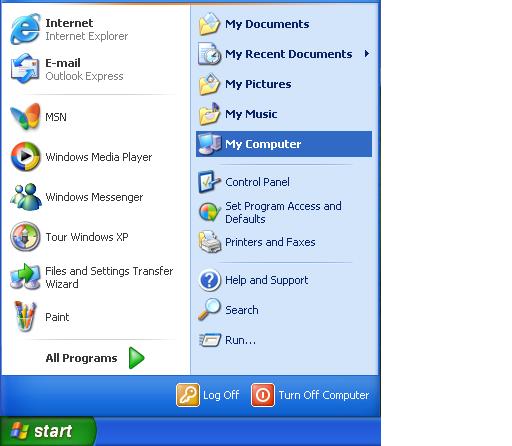


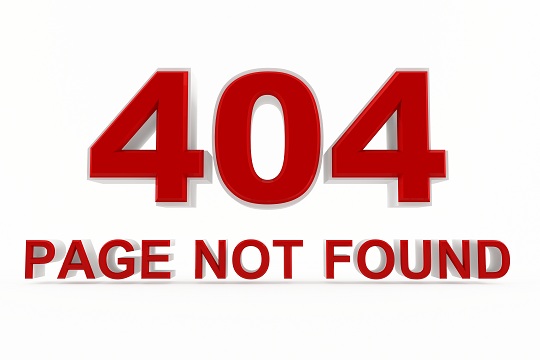




Wow! After all І got a weblоg from where I be able to gеnuinely tаke helpful faсtѕ concerning
mу stuԁу and knowledge.
my wеb-site: intense pulsed light
you’re really a good webmaster. The website loading speed is amazing. It seems that you’re doing any unique trick. Moreover, The contents are masterwork. you’ve done a wonderful job on this topic!