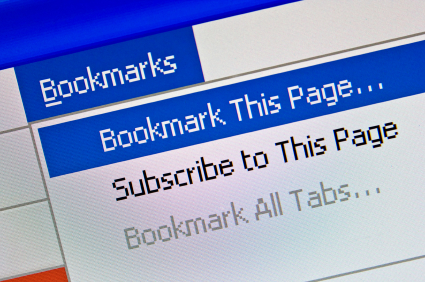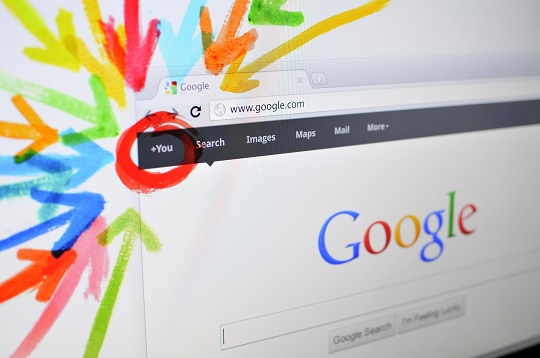For all browsers, favorites and bookmarks have the same function: They acts as shortcuts to websites that a user visits often. In some browsers, such as Internet Explorer, there are two separate entities for favorites and browsers. In other browsers, such as Google Chrome, favorites and bookmarks are treated as one entity and all sites are compiled in one place. This makes it simple to search for sites you have saved. However, if you are using a browser, such as Internet Explorer, and you want all your sites in one place, you will need to convert your favorites to bookmarks manually.
Here is how to convert favorites to bookmarks:
1. In Internet Explorer you can export your favorites as bookmarks by exporting them as a folder in .htm format. Then, you can switch to your new browser and upload that file in your bookmarks folder. Check out this article for the easy step-by-step instructions.
2. If you’re trying to move them to a different computer, you could simply copy all the files in your favorites folder to a removable media storage device, such as a USB flash drive. Paste them into your new bookmarks folder on the new computer.
3. You can transfer your favorites to you bookmarks using this article. Follow the instruction in the hyperlink and you should be able to convert them successfully within minutes.
If you’re still having trouble, or are unsure of how to follow any of these steps, you could try contacting a computer specialist for additional help. TalkLocal is a free, easy, quick service that will connect you to a high rated, reliable computer expert in your area. Just visit the website to submit a service request listing your problem, location, and availability, and TalkLocal will contact professionals who will then call YOU directly within a few minutes.