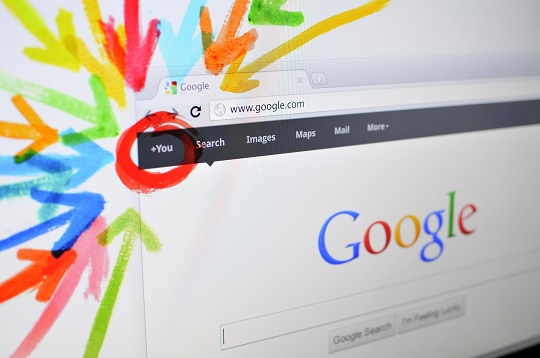People use bookmarks to save time when they are visiting the same websites repeatedly. Bookmarks are simple way to keep your favorite sites at your fingertips in one location, so your destination is just a click away. Chrome has a hidden bookmark backup file that stores your bookmarks, so you are in luck if you accidentally delete bookmarks in Chrome. Chrome will perform these backups automatically on a regular basis, so your bookmarks should be safe. To restore bookmarks in Chrome, follow these steps:
1) Do not open and close Chrome because it only saves one version of your backed bookmarks file. If Chrome is closed, leave it closed. The bookmarks file will be overwritten each time you open up Chrome.
2) Put this code into the Windows Explorer address bar:
C:\Users\NAME\AppData\Local\Google\Chrome\User Data\Default
Make sure that you change “NAME” to your Windows user account name.
3) Look for “Bookmarks.bak,” which is the backup of Chrome bookmarks. You will also see “Bookmarks” file.
4) Restore the backup of the Chrome bookmarks by closing all open Chrome browser windows.
5) Rename “Bookmarks.bak” to “Bookmarks.” If a window warns you that the file may become unusable, just click yes.
6) Delete the original “Bookmarks” file. You can also perform this step after step 7 if you want to play it safe.
7) Open Chrome. Your deleted bookmarks should be back to normal.
To prevent this issue from happening, regularly export your Chrome bookmarks into a file. Recovering deleted bookmarks in Chrome will be much easier!
If you need additional computer help, you should contact a local IT support service. TalkLocal can connect you to high rated local businesses to help you with all your computer problems. Just go to TalkLocal’s website and state your specific problem, availability, and location. You will be on the phone with help just minutes after submitting your request.