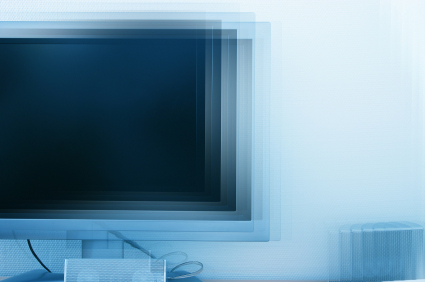Computer color problems can affect the way you view graphics, watch videos, and even browse the Web. Most monitors are able to display thousands of colors, however, colors can sometimes be displayed inaccurately. This may lead you to wonder why your monitor color looks weird. Learn how to troubleshoot monitor color problems to make the best of your computer’s multimedia and graphic capabilities.
Instructions:
1. Check that the cables connecting the computer monitor to the case are efficiently secured. Sometimes loose cables can cause monitor colors to look weird or distorted.
2. Try adjusting the brightness and contrast levels on your monitor. These buttons are usually located on your monitor or on the upper portion of the keyboard. Consult your computer manual if you are unsure of how to adjust your computer color settings.
3. Try changing the color quality settings on your computer’s built-in video card. Click the “Start” menu button in the lower left-hand corner of your screen and choose”Settings,” then open the control panel. Double-click the “Display” icon. Click the “Settings” tab. In the drop-down menu listed under “Color Quality,” choose the highest color option available. The higher the color setting, the better. The highest possible setting for most monitors is the 32-bit color option. Click “OK” to implement the change.
4. Consider installing a new computer monitor. Some computers lose their ability to properly display colors over time. If your computer is old and the previous steps did not work, try testing out a new monitor. This will confirm whether or not the monitor is causing the color issues.
Tip: Unshielded speakers and other magnetic interference can sometimes cause discoloration on your computer monitor. Remove all potential interferences away from the area around your computer.
Need a computer repair professional to help you fix your computer? TalkLocal will connect you to a reliable and local professional in minutes!