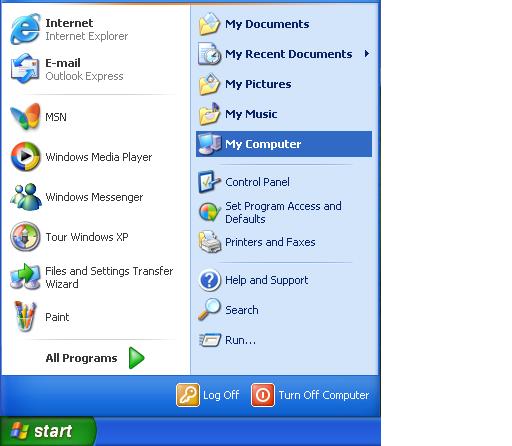A wireless network adapter translates data from your computer into the appropriate format to be sent through the network. Other names for a network adapter include network interface controller and network interface card. While regular network adapters transmit information through a wire, a wireless network adapter uses radio waves. Learn about replacing a wireless network adapter by reading below.
The most complex adapter to replace is one that is internal, or built-in. In order to replace an internal wireless network adapter, you will need to take apart your computer. Do not attempt to do this if you are not comfortable working with computers. It can be a difficult process for the technologically challenged.
If you are tech savvy, follow the instructions below to replace an internal wireless network adapter in a PC:
1. Turn off your computer.
2. Unplug your computer.
3. Remove the antenna of the wireless network adapter.
4. Remove the two thumbscrews from the back of side cover.
5. Remove the cover by sliding it back to loosen it from the tabs.
6. Remove the screw that holds the bracket of the wireless network adapter.
7. Remove the bracket.
8. Pull the adapter carefully out of the slot.
9. Align the end of new adapter with the slot.
10. Push the adapter in halfway.
11. Align the bracket from step 7.
12. Push the adapter in all the way.
13. Replace the screw from step 6.
14. Replace the antenna from step 3.
15. Replace the cover from step 5.
16. Plug in your computer.
17. Turn on your computer.
18. Insert the CD included with the new network adapter.
19. Follow the instructions it gives.
Your computer should be good to go. If you are running into problems or are not comfortable with replacing the adapter yourself, contact a computer repair service to help you. TalkLocal can help you find local services within minutes for your computer needs! Just fill out an online service request stating your location, availability, and need.