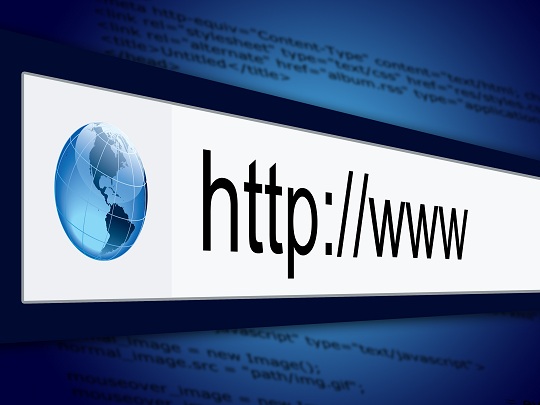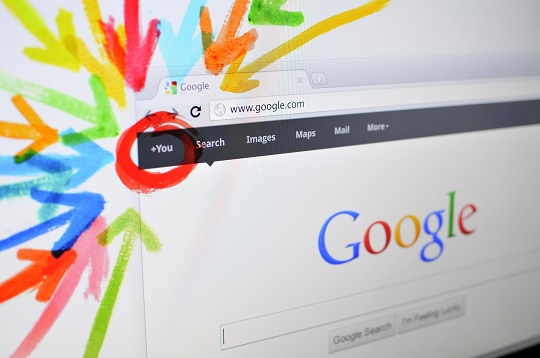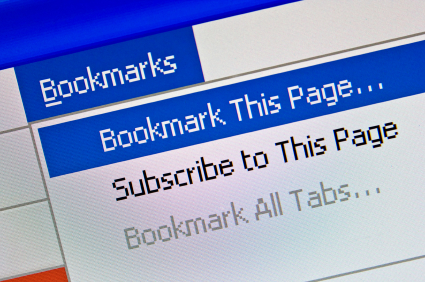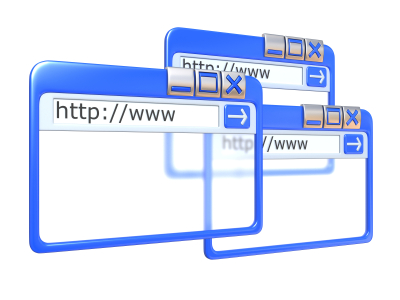If you use Internet Explorer as your web browser and recently upgraded to the new IE9, you will want to be able to access the favorites window in order to visit all of your bookmarked sites. Your favorites should have been automatically imported from IE8 when the new version was installed. If you switched to IE9 from a different browser like Google Chrome or Mozilla Firefox, you will need to manually import your bookmarks if you want to keep all of the same favorite websites. Most browsers provide an option to export your bookmarks to a file that you can use for this purpose. This is a relatively simple process; you can find a great short step-by-step guide on this tech blog. Read on for more help on recovering lost favorites in IE9.
Once your favorites have been added, you may have some trouble actually finding them in the IE9 browser. Microsoft has made some layout changes in this newest version of Internet Explorer that can be confusing, especially if you are used to the older IE8. In previous versions, the favorites button was on the top left corner of the browser screen, but it has been moved across to the top right corner in the new one. Clicking this button will display the familiar favorites panel, which should contain all of the pages that were imported either automatically or manually.
You might also be wondering what happened to the Favorites toolbar that used to be at the top of your browser page in IE8. This toolbar provides quick access to all of your favorites and can be very useful for navigating to sites that you visit frequently. Fortunately, the favorites bar is still around in the new version of Internet Explorer; it just isn’t visible when you first start using IE9 because the browser default sets all toolbars as hidden. Enabling the favorites bar is simple; just right click the top of your browser window to the right of the “New tab” button. Then, click the check box next the toolbar you want to view. If you are having trouble, Microsoft has created a cool instructional video detailing the steps you need to take that is available to watch here.
If you are unable to import your bookmarks on your own, or encounter a bug or error, you may want to get in touch with a professional computer repair service. The best way to find a quality technician in your area is with TalkLocal. All you have to do is enter your basic info and a short description of your problem and TalkLocal will automatically connect you with someone who can help!