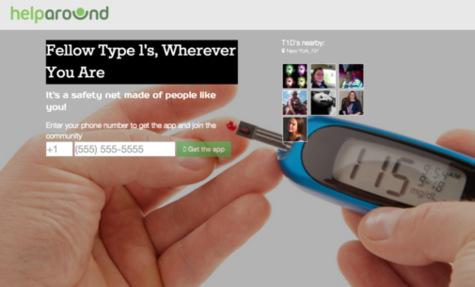Are certain devices, such as the touchpad or keyboard, unresponsive in normal mode? This common problem yields no definitive solution on technical support forums, to the dismay of those who practice the “Google diagnosis.” If your computer only works in safe mode, here are a few tricks to try before raising your voice and white flag.
Clean Boot
If the computer lags or does not boot at all in its normal mode, you may want to try the Clean Boot mode. This can identify whether third party applications are responsible for the problem.
System Restore
You can also try System Restore if you have recently installed a new program or device driver. Doing so will return files and settings to their previous state — before the most recent installation or system change which may have caused the problem. To use system restore:
1) Click Start.
2) Search “System Restore”.
3) Click System Restore from the results.
4) Type administrative password or provide confirmation if prompted.
Detecting Virus
If you are unable to do system restore, your problem may be the result of malware. To fix this problem:
1) Start your computer in Safe Mode with Networking. You will need the Internet to download a virus removal program.
2) Download and install Malwarebytes’ Anti-Malware, a free program that will scan your computer for viruses, then remove found viruses.
3) Scan your computer again with your own anti-virus program.
If that doesn’t work, TalkLocal can help you find local professionals to diagnose and solve your specific problem. Put an end to your fruitless Google diagnoses and let TalkLocal do the dirty work. It’s as easy as providing your problem, location, and availability. Once you submit your service request, you will receive a call within minutes to talk with a real person. Best of all, TalkLocal is completely free.