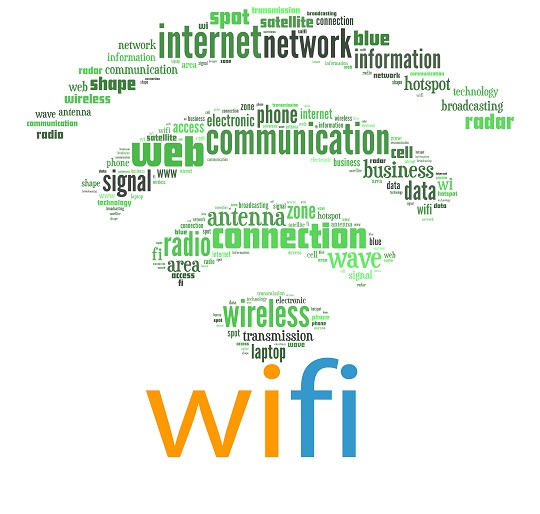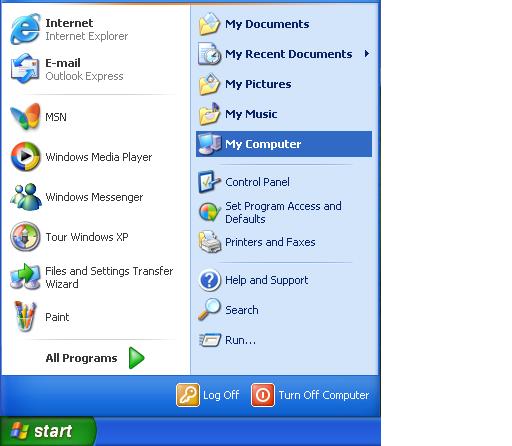The fact that someone else is tapping into your wireless network can pose a serious problem. Your neighbor not only has the capacity to slow your internet connection by stealing bandwidth, but even possess the potential to steal your passwords if you are using an insecure network. Here are some tips to stop your neighbor from using your wireless network.
Change Your Wireless Router Settings
You have the capacity to set the list of trusted “MAC” addresses that can connect to your router and get into your wireless network. MAC addresses are unique addresses possessed by every network card used to connect to the internet.
Once you set the list, any other network card that is not listed will be blocked from joining the network. Follow the steps in this guide on how to set the list of MAC addresses:
The steps may differ depending on the kind of router you have, but these are general. You will need to know the IP address of your wireless router as well as how to find the MAC addresses of the network cards that you own/approve on your network.
Your Router’s IP Address
This is the default IP address. Although it may differ depending on the type of router you have, it is typically for most networks.
How to check the MAC address of a network adapter
1. Click on the Windows Start Button.
2. On the “search programs and files” bar, put “Run” and press enter.
3. A small screen should come up. Type “cmd” and press enter to open command.
4. Type “ipconfig /all” to list your network card information.
5. Locate your Physical Address. This is your MAC address.
How to Set the List of MAC addresses on your Router
1. Open any web browser and enter the IP address of your wireless router.
2. A Login window should appear. Login using your administrator account.
3. Click on Advanced Settings.
4. Click on MAC address Filter/Filtering.
5. Configure the list of MAC addresses to fit your intentions.
6. Save your settings.
You can find more specific directions depending on your type of router at this link:
http://wintelguy.com/2010/20101024_mac_filter.html
Additional Help
Seek help from a professional if the above recommendations do not resolve the issue.
TalkLocal can help with finding the correct local expert to fix your issue quickly, which saves you time and energy in a stressful situation.