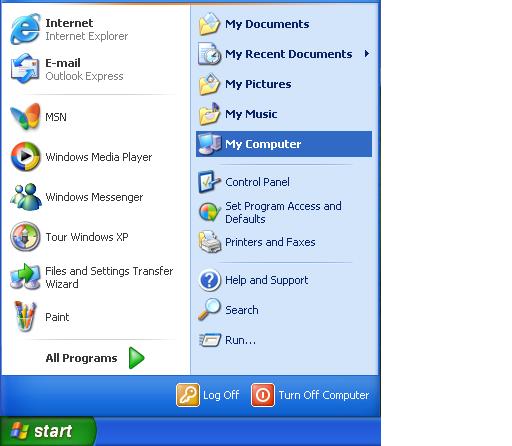Windows 7 No Internet Access but Connected Network
One of the most frustrating network errors that you might experience is when your computer seems to be connected to the network, but still has no internet access. For Windows 7 computers, there are fortunately a couple of quick and easy fixes that don’t take a long time to try out.
Power cycle your devices
1. Power off your modem, router, and computer all together.
2. Activate the modem, router, and computer in that order, leaving approximately a minute between each device activation. This will allow them time to boot up correctly and accept connections before moving on to the next device.
Update the network driver
1. Click the windows menu and enter the Control Panel.
2. Click Hardware and Sound on the left side.
3. On the top of this page click Device Manager.
4. Click the network adapter that you are currently using and right-click it to choose properties.
5. In the properties window, there should be a Driver tab. Within that tab, click the Update Driver button. The rest of the process is automated. Be sure to restart your computer after the updates have been installed.
Fix the TCP/IP stack
Fortunately, Microsoft has created a simple way to fix the TCP/IP stack. All you have to do is follow this link and click the “Fix it for me” button. This will download an automated fix to run, but you can always follow the manual steps below if you prefer.
Additional Help
If none of the above steps worked for you, then you should either contact your internet service provider (ISP) about how to solve the issue or use TalkLocal to instantly contact a quality computer repair professional in your area. Either way will help solve your problem efficiently and get you back on the internet as soon as possible!