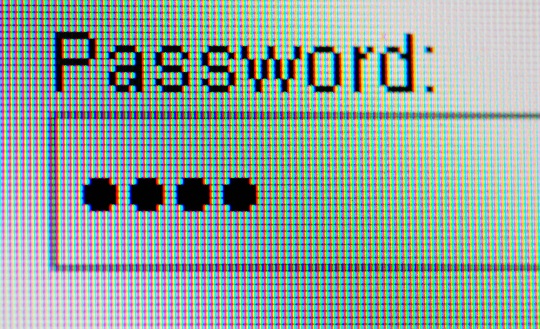A PC that keeps rebooting and fails to load is one of the most common failures in Windows, and there can be a variety of issues behind it. Potential problems range from virus infections, improper shutdown, or corrupted registry, to CPU overheating. However, assuming your computer does not have a virus, registry, or hardware issue the following guide can help you if your computer keeps restarting at startup.
Computer Keeps Restarting at Startup
1. Switch on your computer and press the appropriate key (Usually it’s F1, F2, F12, or Delete) to enter the BIOS setup. Change your first boot device priority to CD-ROM.
2. Insert the Windows installation disc into the CD-ROM drive. Hit the F10 key from your keyboard to save the BIOS settings and exit.
3. Your computer should now restart and will try to boot from CD-ROM.
4. When you see the Professional Setup screen press R to initiate ‘Recovery Console’
5. If asked which Windows installation you would like to log onto, type 1 and hit the Enter key. (Assuming Windows is installed on the C: drive). Type in the administrator password and press Enter.
6. You should now get a command prompt, C:\Windows>. Type ‘chkdsk /p’ command and press Enter. It may take a few minutes to complete the process.
7. Once it is finished, type ‘exit’ and press the Enter key to restart your computer. Hopefully your computer will now be able to boot into Windows without any problems.
Additional Help
If the above guide fails to fix the issue, you may want to consult a professional computer technician. Use TalkLocal to connect you to a qualified PC professional in minutes! We will put you in contact with up to three local professionals in just minutes!