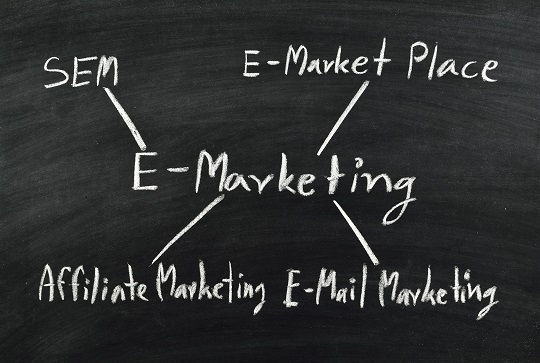Are you tired of having to email documents to colleagues or classmates in order share them? Are you annoyed with having to sign into GoogleDocs to access shared files? Does it bother you that your colleagues or classmates can edit and save over the files you share through your Dropbox? Windows 7 has the solution built right in! Here are some tips for file sharing with ease.
Windows 7 Homegroups
Create or Join Homegroups and Workgroups: Homegroups and Workgroups are groups of computers that share folders. Using Windows 7, you can easily define which of your folders are shared and which are private and then customize how you share files with people on your network. For more information on which one of these groups will best suit your need, check out the Microsoft Help Page that explains the differences between the different types of file sharing groups.
Folder Sync Windows 7 over Network
When you are inside of a folder in Windows 7, there is a dropdown menu across the top that says “Share with.” Clicking the dropdown will give you a series of options of who you share the folder with. These options are:
Another more basic option for file sharing is the Public Folder option. Files you place in this folder are instantly available to other people in the network. You have public folders located inside every one of your document libraries. Although these are easy and quick, be aware that you cannot edit permissions within your public folders. Everything you put in these folders is available to everyone in your network.
Additional Help
If you are have having difficulties getting your files to sync with other computers in your network, or if you are having other computer-related problems, visit TalkLocal. We will connect you with up to three local computer technicians who will be able to help you when you need it.