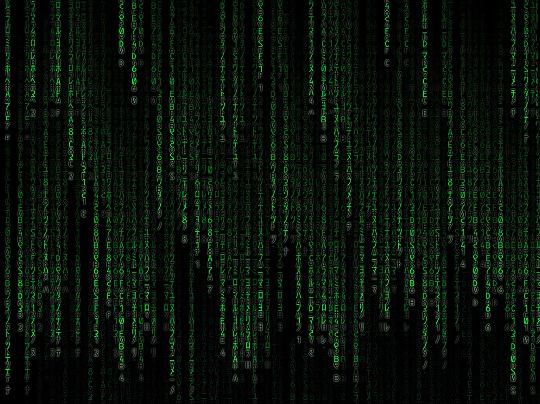Is a slow Windows 7 computer ruining your day? One of the easiest ways to speed up your computer is to defragment your computer. This simple task can make your computer significantly faster and can take between several minutes and a couple of hours. For Windows 7, defragmentation is a weekly scheduled task, so for the majority of users, fragmentation shouldn’t be a large issue. However, if you ever want to defragment your computer manually for good measure, the actual process is extremely simple and easy to execute.
How to Defragment Windows 7 Computer
– Go to the Windows Start menu
– Type in “disk defragmenter” in the search bar, and the defragmenting tool will pop up
– Select the disk drive that you want to defragment and press the “Defragment Disk” button. The entire process is automated and will inform you once it’s finished. It’s that easy!
What is it doing?
As you continuously use the data on the hard disk, the data starts to become disorganized. As you pull out specific data and then return the data to the slots, the computer can’t return each byte of data perfectly. Rather, the data becomes fragmented and scattered all over the place. Therefore, when you need to pull out that specific piece of data again, the computer has to first find the data that’s been scattered all over the place. This chaos can slow down your computer considerably and defragmenting restores order to that chaos, speeding up your computer significantly.
Additional Help
If ever you need help speeding up your computer, or are wary of changing anything in your system, it always helps to consult a professional. TalkLocal will connect you with up to three high quality computer technicians in your area who will know how to properly clean up the clutter on your computer.