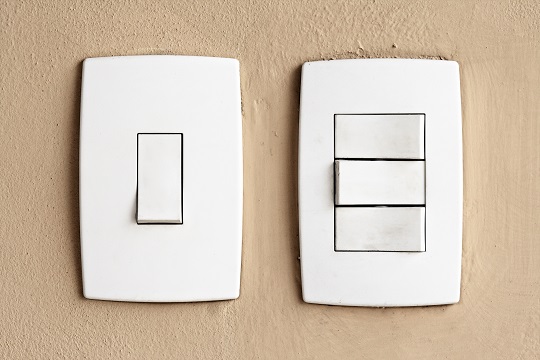Having a projector enhances the viewing experience of your TV. It instantly makes the screen easier on the eyes and larger. Although projectors can be expensive, the main reason that people shy away from purchasing a projector is because they fear that it will be too complicated for them to set it up themselves. Have no fear, and read this guide on how to set up TV projector.
What to Do
1. Assess the room in which you want to set up a projector. The room will need to be dark, so that the projections are shown clearly. You will also need a white, flat wall that the projector can shine onto directly. Also make sure that there is no heavy traffic between the projector’s place and the wall (in order for uninterrupted viewing).
2. The projector can be either mounted from the ceiling or from the ground. Choose a placement that allows the projector light to hit your wall space evenly. and make sure that the projection lens is parallel to the ground. Depending on the location of the mount, drag and fix the electrical wires so that they are connected (the power wire and the projection wire).
3. Place the cords between the power outlet and the video output so that people stepping near the area will not trip over them. Then test if everything is connected properly by turning on the projector and the video output device and checking if you see any projections.
4. The projector turning on signifies that the connection between the power outlet and the projector is secure. The projector receiving an input (i.e. playing a channel) signifies that the connection between the video output and the projector is secure.
5. Check to see that the projection is not tilted in any way. If the projection is tilted, it means that the projector itself is tilted – adjust the knobs at the top or the bottom of the projector to achieve a straight, even projection.
Additional Help
If you feel like you need professional help setting up your TV projector, TalkLocal will connect you with up to three, reputable professionals in your area, in just minutes!