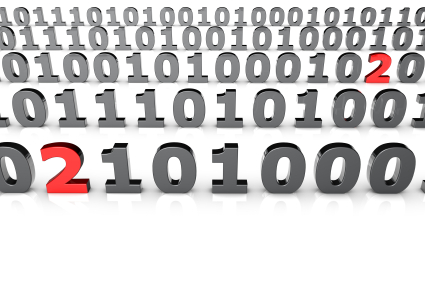If you can’t open your CD tray, you might think you’re stuck and in a jam, but there usually are a couple of easy ways to diagnose and solve your problem. We have some tips for you if your computer or laptop’s CD door won’t open.
Step 1: Check Possible Locking Software
Some software can actually prevent the CD drive from opening, so make sure that such software or programs are not currently running. If you can’t figure out which program is locking the CD drive, you can always reboot your computer and eject the tray as it’s booting up.
Step 2: Virtual Eject
Open up My Computer, right-click the disc drive, and choose Eject. If this ejects your CD drive, then the drive most likely has a faulty eject button, and you should replace it as soon as possible.
Step 3: Check Cable Connections
Check the cable connections within the computer. The power connection leading to the CD drive may have gotten loose or disconnected. If that’s the case, once you open up your computer’s casing, make sure you discharge any excess static and then reconnect the power cable to the CD drive.
Step 4: Manual Eject
You can use a paper clip or a pin to manually eject the CD drive. There should be a small recessed button by the tray eject button that should manually eject the disc drive. However, if you plan on continuing to use the disc drive, your disc drive is most likely defective and should be replaced as soon as possible (rather than continuing to use a paper clip).
Further Assistance
If none of the above steps worked for you, or you are unclear about how to proceed with any of these steps, use TalkLocal to contact a local, high-quality IT professional immediately. It’s fast, easy, and requires almost no effort on your part!