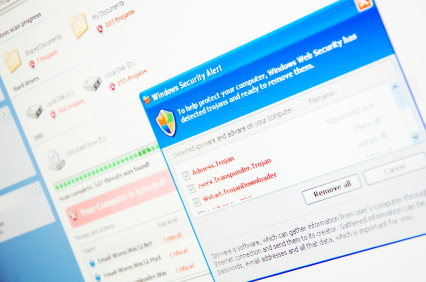System restore is one of best features added to the Windows operating systems. This feature allows the computer to go to a previous “Restore Point” to undo any changes to a computer that cannot be done by a simple delete. System Restore is used when a computer has problems from any changes, such as newly-installed software or drivers. System restore is also the first defense against a malware attack. We have six easy steps on how to create system restore point.
How To Create System Restore Point
1. Open the Start menu.
2. Right Click on “Computer,” or “My Computer” on older operating systems.
3. Select “Properties.”
4. Click “System Protection” under the “Control Panel Home.”
5. Click “Create” to create a restore point.
6. Name your restore point. Under these settings, your computer will be restored to the exact point at which you create the restore point. You will be able to see the date and time that the restore point was created, so you can have a better idea of what programs will be on your computer when you decide to use System Restore.
Note: You can set multiple restore points so that you can choose to restore your system to its more recent settings.
How To Use System Restore
1. Open the Start menu.
2. Click on “All Programs.”
3. Find and select the “Accessories” folder.
4. Under “Accessories”, click on the “System tools” folder.
5. Click on “System Restore.”
6. Select “Choose a different restore point.”
7. From the list select the desired restore point.
Find A Computer Technician
If the restore point is not working correctly even with Safe Mode, a computer professional is recommended. To find local computer repair, just use Talk Local. Talk Local will connect you with up to three computer technicians in just minutes, for free!