If you are looking to install an internal hard drive, you have likely encountered one of two problems:
– Your existing hard drive is fried and will no longer work.
– You want to reinforce your computer — maybe it’s a custom built computer — with additional hard drive space.
Either way, learning to install an internal hard drive is a must, and is certainly not as hard as you might think it would be. Follow these general steps and you can successfully pull of this technological feat on your own.
1. Turn off your computer and disconnect the power cord completely. Expose the internal workings of the computer and always make sure to identify the components before you start unplugging or moving things around.
2. If you are replacing the hard drive, locate it first. This might be the toughest part of the whole process — which isn’t really tough at all. Once you locate the hard drive, slide it out of its cage or wherever it is mounted and unhook all of the cables leading in to it.
3. If the old drive needed rails or any other sort of mounting tools, make sure to transfer those over to the new hard drive. This will let the new hard drive seamlessly slip into the space where the old drive was housed.
4. Connect the information and power wires to the new hard drive and slide it into place.
5. If you are adding an additional hard drive, find a vacant spot to house the drive. Once you do, locate one of the loose data cables inside the computer, which are attached to the motherboard. Connect the data cable to the new hard drive before fixing it in place. You will also need to locate a free power cable and plug it into the new hard drive as well.
6. Finally, format that hard drive. With an operating system like Windows, this can be done via a simple, automated process.
Need Help?
Not everyone is confident tooling around inside their computer to install an internal hard drive. If you are one of them, try using TalkLocal to find someone that can help. We connect you with local technicians that are eager to help. The best part of all is that you won’t have to waste hours searching through the phonebook to find someone. Let us do the work for you!




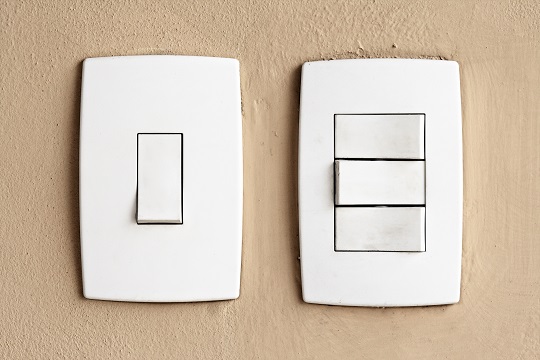







Thanks for sharing this information with us. But some time it show that there is no drive, how I resolve this problem..??