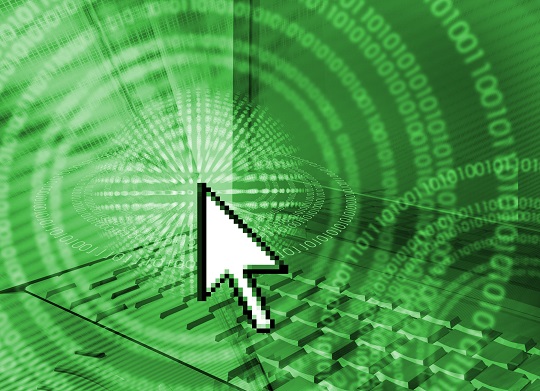The cursor is the indicator on your screen that lets you know where you’re typing or where your mouse is pointing. If the cursor is invisible in Word 2007, don’t fret, this is actually a common problem. But sources of this problem may vary, so it is first necessary to identify the particular cause for your specific case.
Your Drawing Cursor Might Be Enabled
One of the causes may be that your drawing cursor is enabled. A drawing cursor is a different type of cursor that is not designed for making text edits. To disable the drawing cursor, follow these steps:
1. Go into “View”
2. Go into “Toolbars”
3. Go into “Drawing”
Now a drawing toolbar will appear. If a cursor button in this toolbar shows up as clicked, it means that the drawing cursor is enabled in your computer. Click on the button again to disable the drawing cursor.
Wrong Settings in the Control Panel
Configurations in your computer may make the cursor disappear while typing. In order to check whether this is the problem, follow these steps:
1.Go into your computer’s Control Panel.
2.Go into “Mouse” under the Device Manager.
3.Go into “Pointer Options”
4.Check “Hide Pointer While Typing”
If the “Hide Pointer While Typing” box is checked, it means that this is the cause of your problem. Simply uncheck the box to make your cursor appear while you type.
External Problems
Physical settings outside your computer settings may be causing the problem. If you are using a laptop, your mouse pad may be too sensitive and it is registering your unintended movements (brushing against the mouse pad as you type) as actual intended strokes on the mouse pad. Disable the mouse pad to solve this problem.
Talk To A Professional
If above recommendations do not resolve the issue, it is possible that there may be further complications in your computer system. At this point it is recommended that you call for help from the local experts. TalkLocal can help you find the correct local expert to fix your computer quickly, which saves you time and energy in a stressful situation.