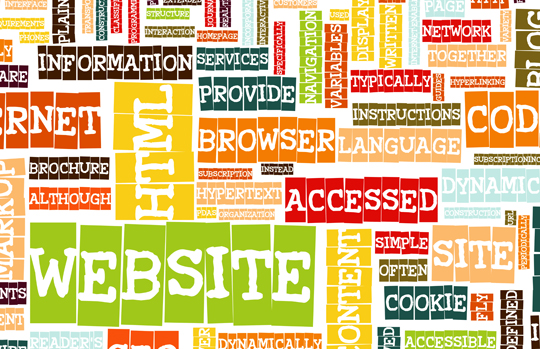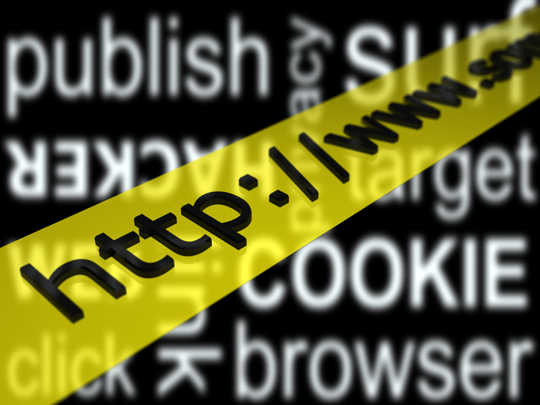Pop ups are very annoying, especially the inappropriate pop ups that appear out of nowhere. They can be very disruptive when you are working on a particular task, and little info-bubbles keep appearing, distracting you from the task at hand. Luckily, removing inappropriate pop ups in Windows 7 is easy, and only takes the tweaking of a few settings on your computer.
How to Remove Pop Ups In Windows 7
You can remove inappropriate pop ups in Windows 7 by adjusting the settings. Follow the steps below to eliminate those pesky pop ups in Windows 7.
1) From the Start menu, open the Control Panel.
2) In the search bar in the top right-hand corner of the window, type “Change User Account Control Settings,” and press Enter.
3) The same phrase should appear as a link in the search results. Click on the link which reads: “Change User Account Control Settings.”
4) You will see a vertical slide bar in your window. This bar gives you control over which pop ups appear in Windows 7. Sliding the bar all the way to the bottom will remove pop ups in Windows 7 altogether.
The following is a way to remove internet pop ups in Windows 7:
1) From the Start menu, type “Pop Up Blocker Settings” into the search bar and press Enter. This should immediately open a new window.
2) Go to the Privacy tab. You will see a vertical slide bar similar to the one used above. Slide the bar all the way to the top, to “High”. This will block all pop ups and cookies while you are browsing the internet.
If you are still having issues with pop ups in Windows 7 even after changing both of the above settings, it is likely that your computer has been infected by a virus or spyware.
Speak To A Qualified Professional
If you would like to find a professional computer repair technician for any computer issues, just use TalkLocal. We will connect you with up to three, high-quality computer repair technicians in your area. Our service is fast, easy, and completely free.