One of the biggest and most common hardware problems faced by most laptop users is a dead or misbehaving laptop screen. Laptop screens are incredibly delicate and break easily. However, laptop screens are also fairly easy to repair or replace. Here is a step-by-step guide on how to replace a laptop screen.
Make Sure the Screen is Actually Broken
There are many things that can go wrong inside a laptop which may cause the screen to stop working. First, make sure the inverter is working fine and the video card is in place and is functioning properly before you decide to change your laptop’s screen.
How To Replace a Laptop Screen
Changing a laptop screen can be surprisingly easy. Here is what to do.
1. Find your laptop’s screen type and buy a new one that you’re sure will fit. It must be the same size to fit properly. Check with your laptop’s manufacturer to see if they sell laptops screens.
2. Unplug the charger and remove the battery.
3. Remove the screw covers and unscrew all of the screws on the screen side of the laptop.
4. Once all the screws have been removed, gently remove the screen from the bezel. Once the screen has been successfully detached, pull it out with a little more force. If you cannot pull the screen out, ensure that you have removed all of the screws.
5. Now, slowly tilt the screen forward, exposing the LCD frame’s metal back. The screen should gently pop out of its back shell.
6. Now, you will see two main wires. The video cable will be taped in. Remove the lap and detach the cable. The other wire should be removed if the inverter needs replacement as well.
7. Now, plug in the new screen and set it in the shell. Put the screws and screw covers back in place and voila ! Brand new laptop screen.
Need Professional Help?
If you would prefer to have a professional computer repair technician replace your laptop screen, just use TalkLocal. We will connect you with up to three computer repair technicians in your area in just minutes. You will be on the phone with a qualified professionals almost instantly!




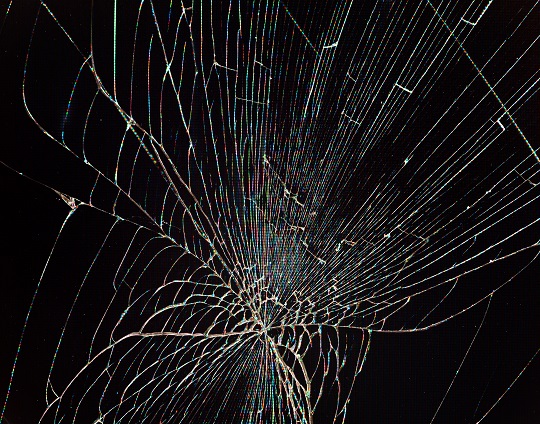







thanks for such a nice and relevant information for visitors