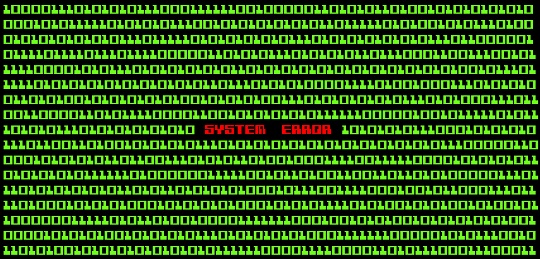Is your microphone jack not working Windows 7? One of the most common errors people get while trying to use a microphone or while recording in Windows 7 is that the microphone jack doesn’t work. This error can be the result of two different conditions: the audio drivers need to be updated, or there is a physical hardware problem. While the drivers can be easily updated, the motherboard jack itself should only be changed by trained IT professionals. You should always try to update the drivers before assuming an underlying hardware issue. Make sure that after each step you check to see whether or not the microphone issue had been solved.
To Update the Drivers:
1. Access the Control Panel and open up the Device Manager.
2. Under the subheading of sound, you should find something labeled as HD audio (many of them will say RealTek High Definition Audio, but it will vary by manufacturer and the specific make of your motherboard).
3. Double-click on the Drivers tab and record the current version. You should then click on the “Update Drivers” button.
4. Right-click on the device, uninstall the device, and reboot your computer. Once you reboot your computer, the computer will automatically rebuild the driver from scratch.
5. Go to the manufacturer’s website and install the latest sound drivers and reboot the computer. Afterwards, make sure that the sound driver actually matches the version you installed (if not, it may take more than one installation attempt to do so).
Checking for Other Errors:
1. Check your recording devices by right-clicking the sound icon next to the time, and check Show Disconnected Devices and Show Disabled Devices. Make sure the proper mic is enabled and the other settings are corrected (for instance, ensure that Mute is unchecked and the levels are high enough).
2. In the Control Panel, check for an Audio Manager (most likely named after the sound driver maker) and check to see the mic is correctly activated.
Need More Help?
If none of these steps worked, the next best step would be to use TalkLocal to instantly be connected with a highly rated, local IT professional to help you repair your microphone jack. It’s fast, easy, and free to use!