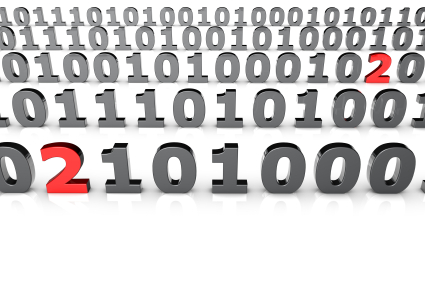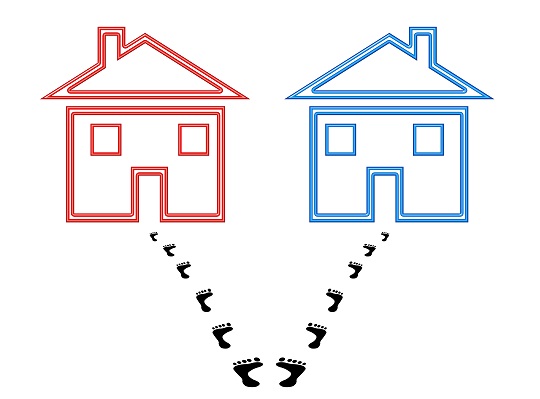Have you ever experienced a stalled program on your computer that just refuses to close no matter how many time you click the X? This is a common problem that can be extremely frustrating, especially when the program is using a large amount of your computer’s processing power. Stalled programs are usually caused by a glitch or bug in the program that you are running when it encounters an error. Fortunately, there are some tools in the Windows 7 operating system that you can use to fix this annoying problem. Here is how to kill a process in Windows 7:
The main tool used for handling stalled programs is the Windows Task Manager. To open the Task Manager, right click on the Windows Taskbar, which is the bar at the bottom of your screen with the Start button on it. Click “Task Manager.” The task manager should open up with a display of all the applications currently running on your computer. Choose the malfunctioning program from this list and click the “End Task” button. When you do this, Windows will attempt to close the program automatically.
If ending the task doesn’t work or takes a long time to process, the program might have crashed too much for Windows to close it properly. Don’t worry though; there are still some steps you can try. Go to the “Processes” tab in Task Manager, which displays a list of all the processes running on your computer. Scroll down until you find the process with the same name as the program you want to close. Once you have found it, click it and then click the “End Process” button. Be careful not to end any process that has “SYSTEM” listed as its user name, unless you really know what you are doing, as these are vital systems processes that could cause you computer to crash if you mess with them.
Once you have tried both of these steps, the program should be terminated. If it is still running, you should try restarting your computer and running the program again. If it keeps giving you problems after restarting, then have a computer technician look to see what’s wrong. You can use TalkLocal to find a quality local professional; all you need to do is enter a description of your problem, your location, and availability, and you will be automatically connected in minutes.