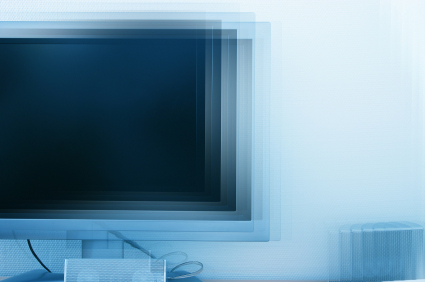A fuzzy computer monitor can be incredibly distracting and headache-inducing. Usually, the problem is due to setting an incorrect resolution for the computer monitor or installing the wrong driver for the graphics card.
How to change the resolution
Windows XP
1. Click Start.
2. Click Control Panel.
3. Click Appearance and Themes.
4. Click Display.
5. Select the Settings tab.
6. Under Screen Resolution, drag the slider until the screen is not fuzzy.
7. Within the next 15 seconds, click Yes to confirm the change.
Windows Vista
1. Right click the desktop.
2. Select Personalize.
3. Click on the Display Settings icon.
4. Under Resolution, drag the slider until the screen is not fuzzy.
5. Click Apply.
Windows 7
1. Right click the desktop.
2. Select Personalize.
3. Click on Display.
4. Click on Adjust Resolution.
5. For the Resolution dropdown menu, drag the slider until the screen is not fuzzy.
6. Click Apply.
Driver Issues
Outdated video card drivers may result in display issues as well. Try updating your video card drivers. If you have a laptop, visit the manufacturer’s website to download the latest driver. If you have a desktop, follow these instructions to find out the type of graphics card you have installed.
1. Click Start.
2. On the Start menu, click Run.
3. In the Open box, type “dxdiag“.
4. Click OK.
5. When the DirectX Diagnostic Tool opens, click the Display tab. Information about your graphics card is shown in the Device section. You can see the name of your card, as well as how much video memory it has.
NVIDIA Graphics Card
Computers with a NVIDIA graphics card may have washed out colors in addition to a fuzzy screen. This is due to driver installation issues, but these instructions may solve your problem. Be warned, they’re quite technical!
How to fix NVIDIA fuzzy screen or text
Still can’t figure out your monitor issue? Use TalkLocal to find a quality computer repair technician right now!