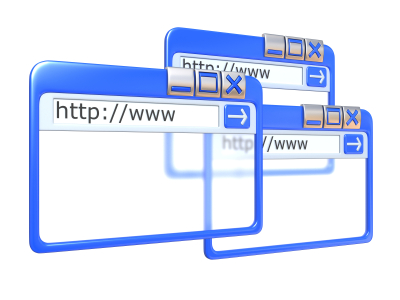If your taskbar in Windows disappeared, first check to see that you haven’t accidentally put the screen in the full screen mode by pressing the F11 key. A disappearing taskbar can either be attributed to unintended key strokes and mouse movements or a crashed processing system. Here is how you can fix it.
When Unintended Key Strokes Or Mouse Movements Cause the Problem
Unintended mouse movements may have dragged the taskbar to be minimized, thus causing it to disappear in the desktop. Follow these steps to check if this is the problem.
1. Look for a thin line on the one of the four edges of your computer screen.
2. Click on the thin line. The hidden taskbar should open up.
3. Right click on the taskbar that opens up, and then select “Properties”.
4. Uncheck the “Auto-Hide” option inside the taskbar menu interface.
5. Click OK.
You can restore the minimized programs by pressing the ALT and TAB keys while selecting the desktop. You can also access the taskbar properties interface while not clicking on the taskbar, too. For this, do the following:
1. Access the Control Panel (Press the Window Button on your Keyboard + C).
2. Select the “Taskbar and Start Menu” option.
Processing System (explorer.exe) May Have Crashed
explorer.exe is the name of the process which operates the desktop. Under excessive CPU conditions, this process can crash, and the taskbar, which is a part of explorer.exe, will disappear from your desktop. If your desktop seems strangely empty or icons listed on it are unresponsive, then explorer.exe likely crashed.
To restart the process system follow these steps.
1. Press CTRL + ALT + DEL together.
2. Access the Task manager.
3. Click the “File” button.
4. Click “New Task (Run)” button.
5. In the Text Box that appears, enter “explorer.exe” and press OK. This should resume the explorer.exe process and restore your taskbar.
Need Computer Help?
A crashed process system (explorer.exe) may be caused by bad hardware or further complications in your computer system. At this point it is recommended that you call for help from the local experts. TalkLocal will connect you directly with a local expert to fix your issue quickly. Best of all, our service is completely free to you.