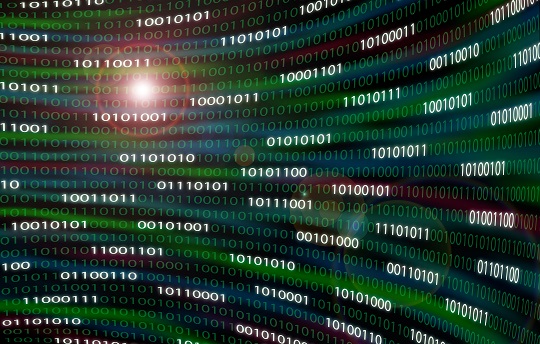A proxy server can be used to disguise your IP address. The proxy server essentially masks your actual IP address, making it harder to track. Keep in mind that in some states or countries, using a proxy server without permission from the owner may be illegal. We will give you some information about the different types of proxy servers, as well as how to use a proxy server on different web browsers.
Types of Proxy Servers
Transparent Proxy Server: A transparent proxy server will give you a different IP address than your own, but your original IP address will be available. Transparent proxy servers can be used to get around IP bans, but not for anonymity.
Anonymous Proxy Server: An anonymous proxy server will be identified as a proxy server, but your original IP address will not be available. You can use an anonymous proxy server to be anonymous, but not if you do not want it known that you are trying to be anonymous.
Distorting Proxy Server: A distorting proxy server will appear to be a transparent proxy server, but an IP address different from your own will be available.
High Anonymity Proxy Server: A high anonymity proxy server will not appear to be a proxy server and your original IP address will not be available. This type will allow you to use a proxy server without making your real IP address available for others.
How To Use A Proxy Server On Firefox
1. Go to the Tools Menu at the top of the page.
2. Click Options.
3. Click on the Advanced button.
4. Go to the Network tab.
5. Click Settings under Connection.
6. Select either “Auto-Detect Proxy setting for this network” or “Manual Proxy Configuration”.
7. If you select “Manual Proxy Configuration,” type in the IP address for the HTTP proxy server you are using
8. Type in the port of the HTTP proxy server.
9. Press Okay
How To Use A Proxy Server On Internet Explorer
1. Go to the Tools menu at the top of the page.
2. Click on Internet Options.
3. Go to the Connections tab.
4. Select LAN Settings.
5. Check the box that says “Use a proxy server for you LAN”.
6. Next to Address, enter the proxy server’s IP address.
7. Next to Port, enter 8080 (or another number if your proxy server specifies it).
8. Press Okay in LAN settings.
9. Press Okay in Internet Options.
How To Use A Proxy Server On Safari
1. Go to the Preferences menu at the top of the page.
2. Click on Advanced.
3. Click on Proxies: Change Settings.
4. Click the Web Proxy (HTTP) box in order to check it.
5. Type in the IP address of your proxy server.
6. Type in the port of your proxy server.
7. Press Apply Now.
Further Assistance
If you still need help using a proxy server, you can contact a computer technician to help you set up your proxy server. You can use TalkLocal to receive up to three calls from high-quality computer technicians who will be able to help you when you need them.